Entering Supplier Preferences
The Preferences tab in the Supplier folder allows you to ensure orders are sent on time and calculates an accurate expected delivery date.
Click on a field on the image below to view its description. or see Supplier Preferences - Fields and Descriptions.
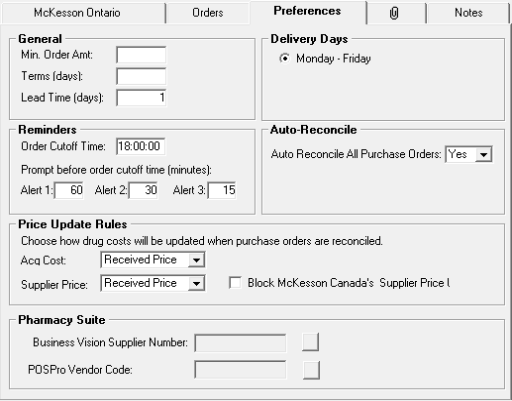
You can update preferences for a supplier, such as general terms for orders and how drug prices will be updated. To update Supplier preferences:
- Select More > Supplier. The Supplier Search window opens.
- Search for and select a supplier.
- Select the Preferences tab.
- Under General, specify the Lead Time (days) (number of days between sending the order to the supplier and receiving it in the store; used to calculate order's expected arrival date).
- Under Monday - Friday, choose the days on which your pharmacy receives deliveries from this supplier.
- Under Reminders, specify the Order Cutoff Time and Prompt before order cutoff time (minutes) fields.
- For McKesson only: Under Auto-Reconcile, make a selection from the Auto Reconcile All Purchase Orders dropdown list.
- Update any other preferences as required.
- Select Save.
Alerts/Reminders for Supplier Preferences
If you specified the Order Cutoff Time and Prompt before order cutoff time (minutes) in the supplier's Preferences tab, you will see these reminders appear prior to the cutoff time.
This prompted reminder only appears if an order has not already been sent for the day.
Note: While the prompt will appear on all PharmaClik Rx screens, it will not interrupt workflow and will keep the steady pace that the pharmacy needs to operate.
Supplier Preferences - Fields and Descriptions
Review the following charts for detailed descriptions of each section in the Preferences tab by expanding the sections below that you want to learn more about.
| Field | Description |
| Acq Cost |
This field corresponds to the Acq Cost (ut) and Acq Cost (pk) fields in the drug folder. When a purchase order is reconciled, you can define this field to determine if the acquisition cost will be updated for each product on the purchase order. You must select one of the following options:
|
| Supplier Price |
This field corresponds to the supplier level Price (ut) and Price (pk) fields in the drug folder. When a purchase order is reconciled, this determines if the supplier price will be updated for each product on the purchase order. You must select one of the following options:
|
| Block McKesson Canada's Supplier Price | For McKesson Ontario, Ontario independent pharmacies have the ability to block PharmaClik Rx’s supplier price updates by selecting the Block McKesson Canada's Supplier Price checkbox. |
| Field | Description |
| Business Vision Supplier Number |
This field is no longer used. |
| POSPro Vendor Code | Only used when PharmaClik Rx-POS integration is in place. Allows you to link the supplier to its corresponding vendor code in POS, facilitating the transfer of purchasing data between the systems. |